How to Use the Surgery Intranet
How to Sign In
While we work with MSU IT to add the MSU Okta Login, this is how you will login:
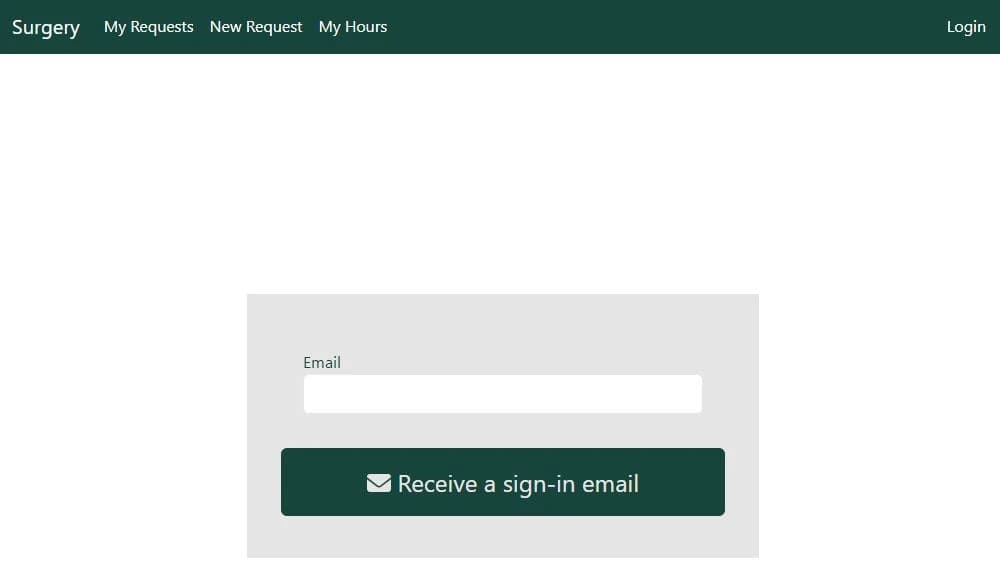
- Enter your MSU Email address in the input box.
- Click the green "Receive a sign-in email" button. This will send an email to the address you entered. This may take a minute.
- The email you receive will look like this:

- Click the green "Sign in" button. This will open a new tab in your browser.
- If still open, close the Sign In page in the previous tab.

- If you were in the legacy system, you will already have access to this application and you should see your previous requests. Otherwise, you may see this message and must contact an admin to give you access, especially if you are new.

- You are now signed into the Surgery Intranet!
How to Submit a Request
To start a new request, click the "New Request" button in the top bar. On the left you will see the form and on the right you will see a reactive ticket showing the options you have selected.
- Select the type of request to submit. Click the green "Next" button.
- Selecting "Conference" will add another step to specify Conference details.
- Selecting "Vacation" will show you your vacation day balance, how many days you have used, and how many days you have available, all in the ticket to the right.
- Select the first date you will be out.
- Select the last date you will be out.
- If you selected "Yes" to the "Would you like to use less than a full day?" question, you will see an addition step to specify how many hours you will be using.
- Finally specify any activities your time out will affect.
- If you have correctly added all the information, click the green "Finish" button to submit the request.